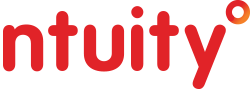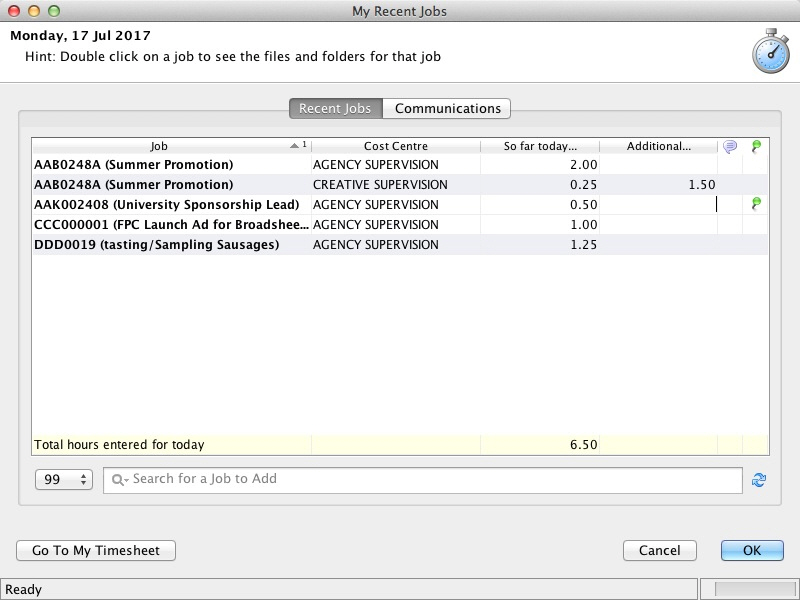Achieving compliance for time sheet entry across a diverse spectrum of end users, particularly in marcoms organisations, is not easy. With the shift towards fee based remuneration it is however, a necessary evil.
HAVAS A/Pac network has done that by cleverly introducing four alternate but complimentary methods of time sheet capture, each method targeted at a type of end user.
They embrace both “Push” and “Pull” techniques. By that we mean three options expect the user to initiate the entry “Push”, whilst one monitors the user’s activity within Ntuity and periodically presents them with a list of what they have worked on prompting them to allocate the time to the relevant activities “Pull”.
The four options accommodate the differing job roles, responsibilities and work environments within the one organisation. Irrespective of the method that a user employs, the jobs/projects they touch during the course of their work activities will automatically appear in their time sheet. The four options are:
1. My Recent Jobs Pop-up
The most problematic areas are the creative disciplines which by their very nature abhor conformity, reject regimentation and are generally averse to entering time sheets.
The secret weapon deployed with so much success by HAVAS A/Pac is the “Pull” option.
An Ntuity app that is installed on the user’s PC or Mac which will monitor the user’s activity on their Clients, Campaigns and Jobs/Projects and pop-up at a preset interval to present the list of recent activity to the user. The app prompts the user to allocate the intervening time since the last pop-up to the jobs/projects listed in the dialogue.
The user can click on a job/project to access all relevant communications so this option is ideal for Creatives and Studio staff who only need to access communications and register time sheets and leave requests. They may never even have to login to the full Ntuity application, interacting with the system via the pop-up app.
This YouTube video will provide an overview of the My Recent Jobs Pop-up app:
2. Right Mouse Click
Right mouse click on any client, campaign, job/project, traffic task or communication in the main Ntuity application and you can launch the single entry time sheet dialogue pre-populated with the context. Simply choose the work type and enter the units of time. For those who like to “do it as I go”.
3. Ntuity Mobile App
Click on the Ntuity icon on your hand held device, touch “Add Time”, choose the Client, Campaign or Job/Project and register the time spent whilst you are “on the go”. (By the way you can also access all your client’s communications & projects, you can email them, upload files, shoot photos or videos and upload them, collaborate on documents, participate in workflows & approval process etc. it really is Ntuity mobile).
4. Traditional Weekly Time sheet.
A user initiated conventional time sheet entry dialogue with jobs/projects listed down the page and the seven day weekly grid across the page. For those people who prefer to enter their time periodically in a single session, like at the end of the day for example.
Ntuity includes automatic monitoring processes that will generate alerts advising of overdue time sheets with appropriate escalation procedures for recalcitrant users however these are rendered largely obsolete, our experience is that compliance increases exponentially with the implementation of the Ntuity time sheet entry options.
At Ntuity we realised that we can relieve the stress surrounding time sheet entry by providing the operational solutions to best suit the user’s requirements hence making it both easier and more pleasant to perform.
If you would like to explore how Ntuity and Ntuity Mobile can work for you please:
Call us, Marshall Duncan on +61 2 8425 8888 – Karen Moon on +44 7740 637540
or email: Marshall Duncan <mduncan@ntuity.com> – Karen Moon <karen@datavalley.co.uk>
or follow this link: Contact
Check us out on Linkedin: Ntuity
To find out more about Ntuity: www.ntuity.com